
We asked staff members how they use PocketSmith to manage their different budgeting needs. They’re short reads, and we hope they give you ideas about how you could use PocketSmith too. Feel free to ask any questions, and we’ll be sure to answer.
Meet Jason! He’s our CEO and a co-founder of PocketSmith. Jason created the original idea for our product, which has grown by leaps and bounds since its very first version in 2008.
At present, I use PocketSmith to categorise and track my financial activity, effectively journaling my life, and creating an archive of information that I can recall as needed.
My day-to-day spending has stabilised into a predictable pattern that’s designed to leave me with a surplus; a nice by-product of working to a super tight budget when starting up our company. As such, I don’t use our budgeting tools so much at present.
Before PocketSmith, I had little to do with my bank transactions and balances. They were utilities that I had little ownership of. I had a vague idea of how much I had, but no clear understanding as to what I was spending my money on, or what my financial situation was going to be.
While this rarely impacted my ability to use money, I frequently felt an air of uncertainty, guilt and anxiety when dealing with it.
Through PocketSmith, I’ve realised that I’m actually very curious about my money because of what it says about me. The many reports allow me to explore my own behaviour by observing the patterns in my spending. I may not like everything about what I see — nobody will — but I acknowledge it and have the choice to improve as I see fit.
Today I feel a lot more confident and at peace with my money because I’m informed and in control. Looking back, making financial decisions before PocketSmith was like crossing a road while blindfolded. It’s horrifying to imagine how often I did it!
I live on the Transactions page and make heavy use of categories, notes, labels, saved searches, and way above the rest, our incredible search engine.
The Transactions page was inspired in a big way by the utility offered by Gmail. We wanted to provide an interface that would give the user a high degree of flexibility, with the ability to see and efficiently work with a large amount of data.
I love being able to find anything I want, from any time, simply by searching for it. It gets even better when I add notes to my transactions. In seconds, I can get answers to questions like:
What was the name of that hidden bar in Erlangen, Germany?
Is my cellphone out of warranty yet, and how much did I spend on it?
What was the total cost of Ginny’s visits to the vet last year? And how was she doing last August as compared to now?
Speaking of comparisons: I am obsessed with them. Transactions, when coupled with memories, work tremendously well as benchmarks that help me better qualify my perceived value of a good or service. Comparisons are great decision-making tools.
Moreover, it’s interesting to see how my values change over time. I love sneakers at the moment, but how much will I care about them in a few years? And what would I deem a suitable amount to spend on them?
If you ever feel like you’re not changing, or that the world isn’t, a comparison may just shed light on the things that have. And hopefully, you’ll quickly learn that you’re in a better place today than you were then.
This is a little-known feature that I’d love more of our users to get into because it’s fantastic. A Saved Search lets you create a customised view of your transactions by — you guessed it — saving a set of search criteria to a clickable item in the sidebar.
I use it to quickly return to a set of search results based on a topic I’m interested in. Here are a few Saved Searches I actively use:
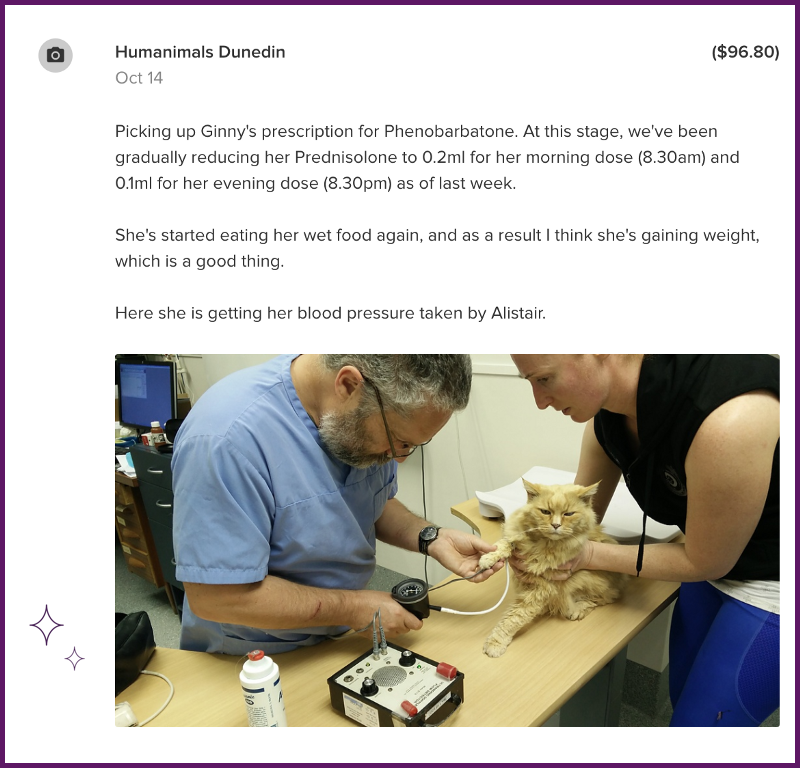
These saved searches are quite simple. The holiday and sneaker transactions have labels attached to them (e.g. “Europe 2016” and “Sneakers”), so the Saved Searches are simply set up to find all transactions with these labels.
Ginny’s vet visits are searches based on a single merchant, the vet, with a date range filter of after March 2016. She’s much better now by the way.
Saved Searches can be configured to do other practical things too, for example:
I could go on, but the possibilities as you can see, are endless. Remember that Saved Searches continue to display new transactions that fit your search criteria, so it’s not only for historical information.
You can learn more here on how to set up a Saved Search.
I designed the Timeline as a feature that would let me see context alongside my transactions. A $50 dinner starts to lose its relevance and significance as time passes and memories fade. This is why old bank statements tend to be uninteresting — they’re just rows and rows of old data!
This is why I love Timeline. It turns your transactions into memories, like a journal with pictures. The most prominent thing about your transactions in this UI are your notes and photos. The merchant, date and amount are still there, but they’re as important as the contextual information. Who were you with when you spent $50 on dinner? What was the food like? How did you feel?
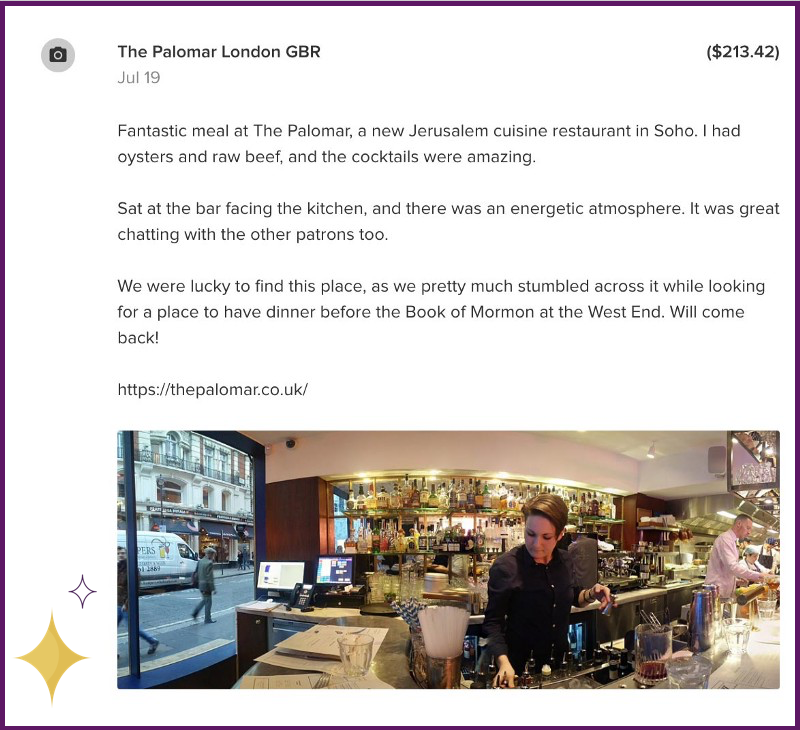
I record these details as notes on my transactions because they help me remember the value of a transaction beyond the dollar amount exchanged. Through these memories, I gain a better understanding of what I value in my purchases, therefore informing my decisions for the future. This increases the certainty of attaining high level of satisfaction whenever I spend.
Timeline is easy to use. If you have transactions with notes, photos or attachments, they’ll automatically show up there. You can use the search to quickly find what you want. Alternatively, the vertical Timeline menu on the right lets you jump to a month to see memories from then.
The other thing I love is that you can use your Saved Searches in your Timeline! So those holiday memories are just a click away, and I’m scrolling through them, photos and all. Likewise, my entire sneaker collection is revealed in a click as well.
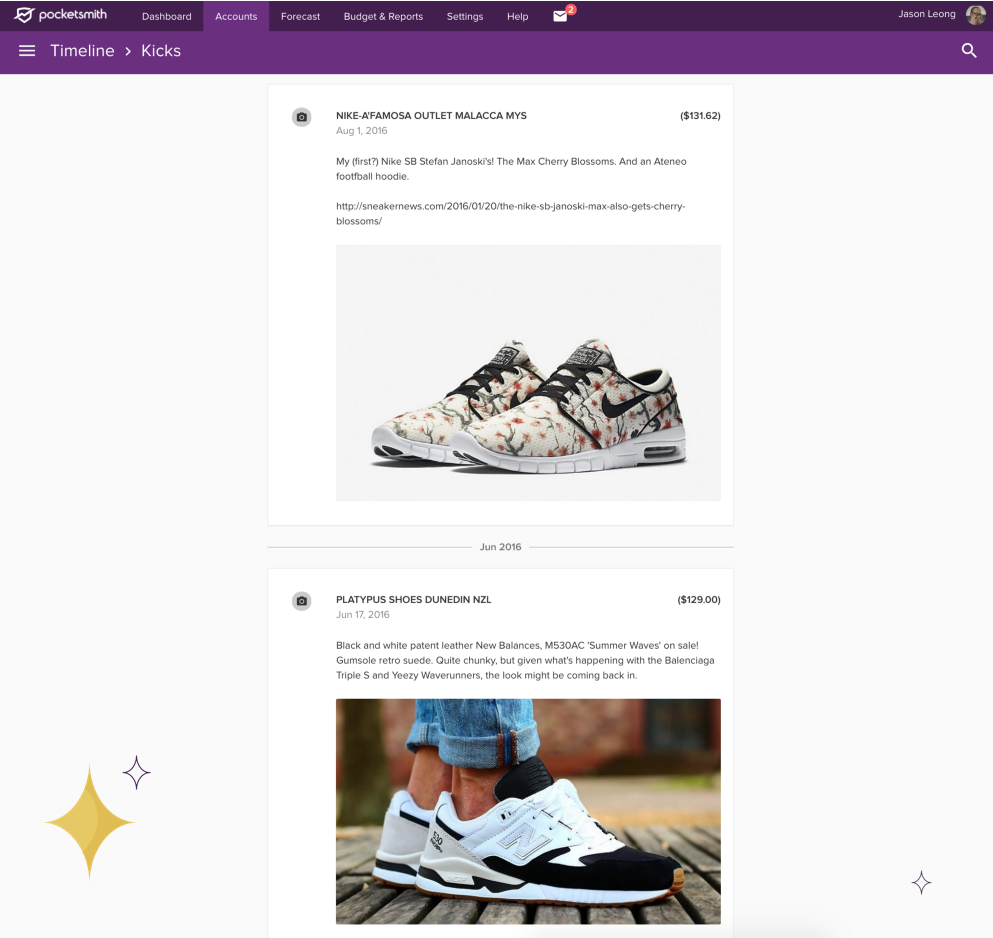
For me, this is a much-preferred alternative to using Facebook to find historical events. I can’t label, categorise or search for a group of specific events on Facebook. It lets me filter by year and month, and I can search for people and groups but that’s about it. I have to spend time scrolling to find anything else, and I expect to be interrupted by irrelevant content in the interim.
PocketSmith however, lets me find exactly what I’m looking for in my history.
I sign in a few times a week, which includes short, sporadic bursts of “how much did I pay for x, and when was it?”. Most recently, I was getting a set of keys cut at Mister Minit when the conversation turned to some new items they had in stock: Keysmarts for $39.99.
They’d just brought them in to sell, and were curious as to when I bought mine, and how much for. A couple of taps later, and voila:

I’m still enjoying it, by the way. I think Regan’s pretty ambivalent about his Keysmart though.
When you’re adding notes to your transactions, take the time to be descriptive. Think not just about the payment you’re recording, but the story around it.
Did it make you feel a particular way? Was it a meaningful occasion? Were there other things related to the transaction worth recording?
I’ve realised the value in revisiting the broader context around my days through the additional stories recorded against my transactions; things I would have otherwise forgotten.
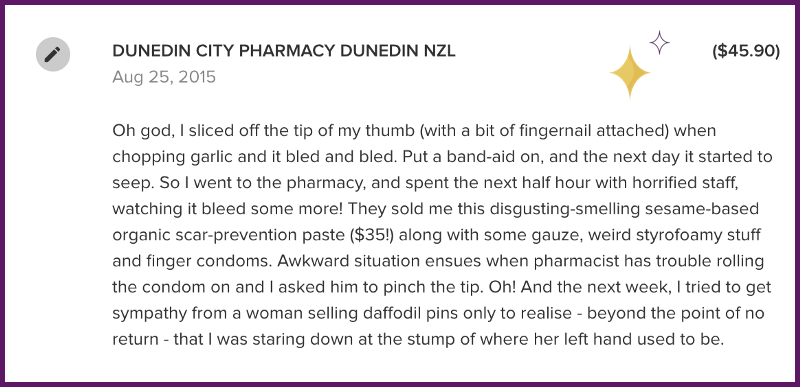
In short, have a good rant when you write. You’ll be pleasantly surprised at what brings a smile — or a cringe! — when you scroll through your timeline later on.